 Integration Management
Integration Management

Updated on September 11th, 2025
-
Order Sources
- 1ShoppingCart
- Amazon Direct Fulfillment
-
Amazon Seller Central
- Amazon - Access to Orders.ListOrders is denied
- Amazon - No valid marketplaces
- Amazon Could Not Upload Tracking
- Amazon Inventory Error - An FBA offer already exists on this SKU
- Amazon Inventory Sync Issue
- Amazon Marketplace Alerts
- Amazon Marketplace Extra Fields
- Amazon Marketplace Integration Overview
- Amazon Marketplace Settings
- Amazon orders marked as late even when shipped same day
- Amazon Ship Confirmation Delays
- Amazon Ship Methods
- Error: Amazon MWS Developer Access is About to Expire
- Missing Amazon Seller Central Orders
- Setting Up Amazon Seller Central
- ApparelMagic
- ArcDynamic
- AspDotNetStorefront
- BigCommerce
- BlueCherry
- BrightSites
- ByDesign Freedom
- Centra
- ChannelAdvisor
- Cin7
- ClickBank
- Cratejoy
- CS Cart
- CSV Cart
- Cin7 Core (Dear)
- DemandStream
- DSCO
-
Ebay
- Ebay Auth token is expired
- Ebay Error - Variation level SKU should be supplied to revise a Multi-SKU item.
- eBay Integration Overview
- Ebay listings not syncing with Extensiv Integration Manager
- eBay Settings
- How to find "Sales Record Number" in eBay?
- Inventory-based listing management is not currently supported by this tool - Ebay
- Setting Up Ebay
- Using eBay Global Shipping Program
- You've reached the number of items you can list - Ebay
- Ecwid
- Etsy
- Faire
- Feature List
- Forecastly
- Goldbelly
- Google Shopping
- Groupon
- Houzz
- Infusionsoft
- Integral Group
- Joor
- Lightspeed Retail
- Linnworks
-
Magento
- Access Denied - Magento
- Invalid api path - Magento
- Invalid carrier specified - Magento
- Magento 1 Settings
- Magento 2 Permissions Error
- Magento 2 Settings
- Magento orders missing products
- Magento Shipment Emails Don't Include Tracking Number
- Setting Up Magento
- Setting Up Magento 2
- SOAP extension is not loaded - Error Message
- Supported Plugins - Magento
- Neto
- NetSuite
- Nexternal
- OnBuy
- OpenCart
-
Order Manager
- Extensiv Order Manager Integration Overview
- Extensiv Order Manager Settings
- Extensiv Order Manager Warehouse Name or Warehouse ID error
- Initialize Inventory Sync For New Extensiv Order Manager Products
- Setting Up Extensiv Order Manager
- Setting Up ShipStation as an Order Destination for Extensiv Order Management
- OrderBot
-
OrderStream
- CommerceHub Confirmation Error - PO does not exist for this relationship
- CommerceHub Confirmation Error - PO is not in a state where this action can be applied
- CommerceHub Inventory Not Updating
- CommerceHub Orders Late or Not Shipped
- CommerceHub OrderStream Invoices
- CommerceHub OrderStream Settings
- CommerceHub Required Resources
- CommerceHub Walmart.com
- Performing tests inside CommerceHub Testing Portal
- Setting Up CommerceHub OrderStream
- Setting up Merchant SKUs and UPCs - CommerceHub
- Overstock.com
- PayPal
-
PrestaShop
- Blank Tracking Number - PrestaShop
- Error pulling mapping code from PrestaShop
- Fatal Error - PrestaShop
- Internal error. To see this error please display the PHP errors. - PrestaShop
- Internal Server Error 500 - PrestaShop
- PrestaShop Settings
- Setting Up PrestaShop
- Shipping Confirmation Error - PrestaShop
- Unexpected HTTP Status 302 - PrestaShop
- Pulse Commerce
- Quickbooks
- Radial
- SalesForce
- Shift4Shop - 3DCart
- ShipStation
-
Shopify
- How to Ignore Shopify POS Orders
- Setting Up Shopify
- Shopify - Line Items: must be stocked at the same location
- Shopify - This action requires write_orders scope
- Shopify Filter Order Rules
- Shopify Integration Overview
- Shopify Inventory Not Syncing
- Shipping Method Setup - Shopify
- Shopify Payment Status Info
- Shopify Products say: Unavailable on Extensiv Integration Manager
- Shopify Settings
- SPS Commerce
- Squarespace
- Sticky.io
- Teapplix
- UltraCart
- Uniware ClearConnect
- Unleashed
- Veeqo
- Vend POS
- Vin eRetail
- Volusion
- Walmart Marketplace & DSV
- Wayfair
- Web Shop Manager
- Wish
-
WooCommerce
- API key provided does not have write permissions - WooCommerce
- Cannot communicate securely with peer - WooCommerce
- Cannot connect to WooCommerce site
- Conflicting Order Numbers - WooCommerce
- Error adding notes to order - WooCommerce
- Fix WooCommerce Permissions
- Invalid response from WooCommerce
- Setting Up WooCommerce
- Setting WooCommerce Timezone
- Sorry, you are not allowed to create resources - WooCommerce
- WooCommerce Confirmation Methods
- WooCommerce Inventory Sync
- WooCommerce reported a file not found error
- WooCommerce Settings
- WooCommerce Ship Methods
- Xero
- XML Cart
- Yahoo Stores - Small Business
- Zoho Inventory
CSV Cart Mapping Instructions
To set up your own custom CSV format for loading orders into Extensiv Integration Manager, in the CSV cart's settings, make sure the CSV File Format is set to Custom. If you already have defined some formats, you can select them, otherwise, click the Manage CSV Formats button at the bottom of the page. You don't need to fill out any of the other CSV settings fields to do this.
- Select the file type you will be mapping (Order, Confirmation, or Inventory).
- Click New Order File. You can come back here later and edit an existing format if needed. There will be another button displayed for editing.
- If you have a sample file, choose it on the left and click Upload. If not, click Manually Set Up CSV Format on the right.
When uploading a sample file for mapping, large files are not allowed. If your file is too big, try uploading a smaller sample file or edit your file so it only contains a few orders.
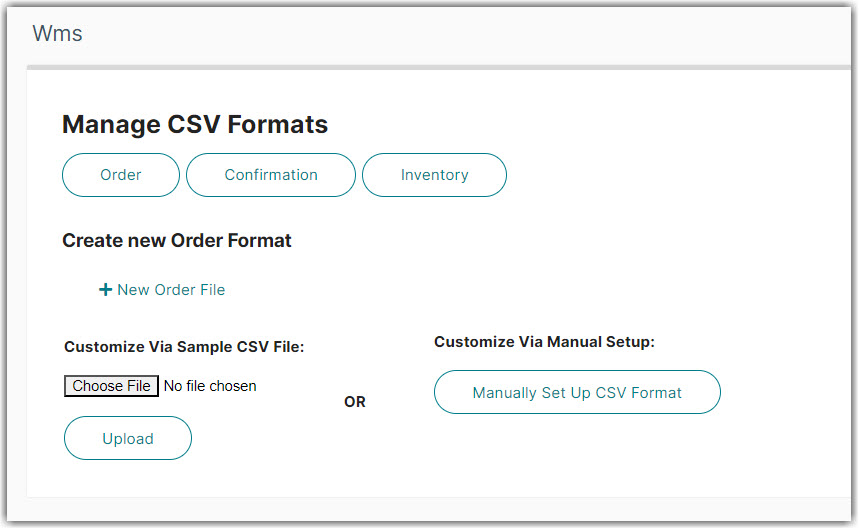
4. You must next define the delimiters in the file (eg: comma), if the file will have a header row, and whether orders with multiple products will be duplicated vertically, or the products added at the end of the line Horizontally. Double-check these and make sure they are correct. An error here will cause your orders to be loaded incorrectly or could cause some records to be missed.
5. Next, for each column in the CSV file, you must select what type of data is there. Choose from the dropdown.
Important - Order Number
Due to current limitations, the field containing your order number should be mapped to both cust_ref and cust_po_no.
To do this, set one of the fields, then click the link icon () and select the other field. The link allows you to map a single field in the CSV file to multiple fields in Integration Manager.
If your CSV file is Horizontal, you must click the Red dot() at the end of the product information for the first product. For example, if there is a product code, quantity, and price, click the red dot corresponding to the first product's price. Integration Manager will then know to expect additional products after that in the same order.
Additionally, at the bottom of the page, you can set Constant Values. These lets you pass a value to Integration Manager which is not actually in the CSV file. Just select the Integration Manager field and enter what data should be put in it.