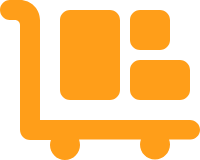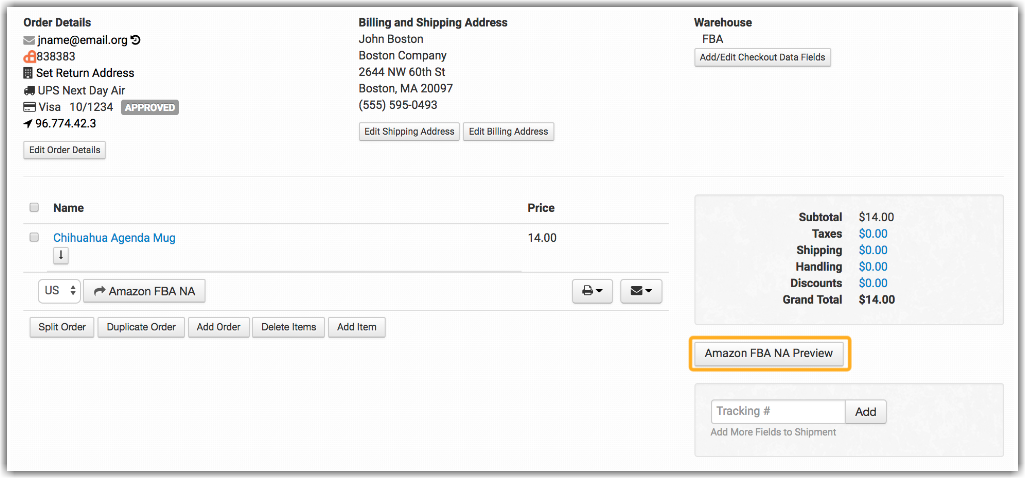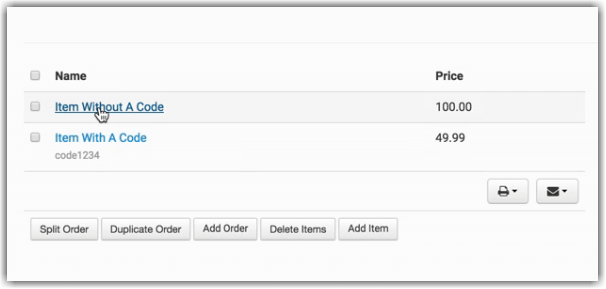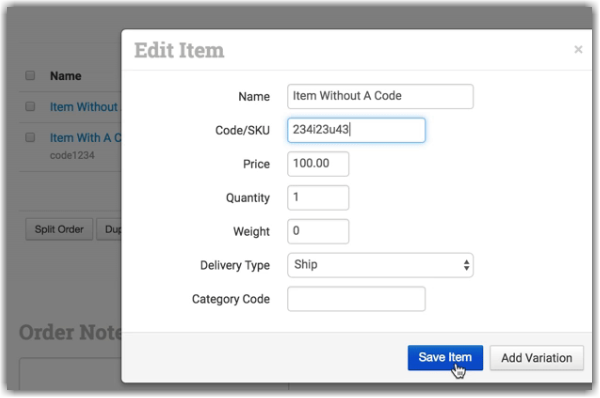Amazon FBA: Common Errors and Troubleshooting
Errors When Setting up the Integration
Invalid Seller Account Type
Error message: "Invalid seller account type. You have signed in with an account that is not eligible for Amazon MWS. For a list of eligible Amazon seller accounts, please go here... To sign in again with an eligible account, please click here..."
Meaning: Amazon requires that your seller account be eligible for MWS to connect to outside integrations like ours. If you get this error when trying to connect to the integration, it means your account is not eligible and you don't have the right permissions.
Root cause: Your settings in Amazon don't meet their requirements to connect to the integration.
Resolution: Register your account for MWS and ensure it meets Amazon's requirements. This has to be done in Amazon and cannot be fixed by the Order Desk.
Access to Sellers List Denied
Error message: "Connection to Amazon FBA EU failed: Connection Error: Access to Sellers.ListMarketplaceParticipations is denied."
Meaning: If you try to submit an order after already connecting to the integration and get this error, it may mean that you don't have the right API permissions within your seller account yet.
Resolution: Contact Amazon to find out how to get the right permissions.
Errors When Sending Orders to FBA
If FBA throws an error and won't accept an order you are trying to send, you can check two places for a little more information about what the problem is.
First, scroll down to the Order History near the bottom of the order page and read the error message.

Second, click on the Amazon FBA Preview button. This will show a message from FBA at the top of the order page with more details about the situation.
Destination Address Country Code Invalid
Error message: "Value for parameter DestinationAddress.CountryCode is invalid. Reason: InvalidValue."
Meaning: The shipping country on the order doesn't match the FBA region.
Root cause: The shipping address is incompatible with the FBA warehouse either due to your FBA account settings or to their specific policies for the region.
Resolution: Send the order to the FBA region that supports the shipping country.
if the shipping address on the order matches the FBA region and the error is more specific, like "Value FRA for parameter CountryCode is invalid", double check that the shipping address country code is correct and only two digits.
Important note: Some FBA regions will ship internationally if you have export enabled with them, however, they will typically only ship media items. If any other items are included in the order, they won't accept the order. Contact FBA for more details about what international shipping might be available for the regions you use.
All Order Items Skipped
Error message: "Order Not Submitted to Amazon FBA Because All Order Items Were Skipped"
Meaning: FBA doesn't see any items in the order. To confirm this, click the Amazon FBA Preview button. The message from FBA will usually say "No items found to send."
Root cause: Some or all of the items in the order do not have an SKU. Even if the product names are included in the order, without an SKU, FBA doesn't know what items you want them to fulfill.
Resolution: Click on the Item Name and add the SKU. Resubmit the order to FBA.
Invalid SKU
Error message: "Order Could Not Be Submitted to Amazon FBA Because it Has An Invalid SKU"
Meaning: The SKU is incorrect or the item for that SKU is out of stock. Click the Amazon FBA Preview button for more information.
Root cause: FBA either doesn't recognize the SKU being sent to them or they don't have any inventory in stock for that particular SKU.
Resolution: Double-check that your SKU is correct. If it isn't correct, click on the Item Name and edit the SKU, then resubmit to FBA.
If it is correct and the inventory is out of stock or another message is displayed on the preview, contact FBA for more help.
Important note: If the SKU in your shopping cart is different from the SKU FBA uses for the same item, you have a couple of options to fix this before sending orders to FBA. To learn about your options, read the Product Code guide.
Delivery Option Unavailable
Error message: "This delivery option is not available for this address. Please adjust and try again."
Meaning: FBA won't use the shipping method selected for the order with the shipping address. Click the Amazon FBA Preview button for more information.
The message from FBA will show you which shipping methods, of the three they use (Standard, Priority, Expedited) are unavailable for the address on the order, saying DeliverySLAUnavailable:
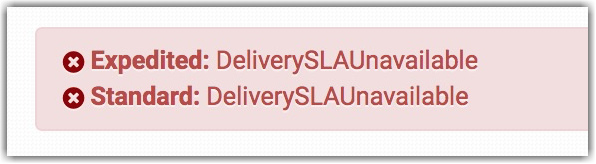
Root cause: FBA doesn't ship the specific methods specified to the address on the order. This is often the case with PO boxes. In some cases, it could be that the address is not correct.
Resolution: Check that the address is accurate. If it is, change the shipping method and resubmit the order to FBA. If neither of these resolves the issue, contact FBA for more help.
SIPS Invalid Request
Error message: "amazon.SSOFStatefulWorkflow.common.WorkflowPermanentException: SIPS invalid request on fulfillmentOrder='amazon.ShipmentInjectionWorkflow.data.MerchantRequest...."
Meaning: If you get a long technical error like this that doesn't reveal any clues to the problem, it may just be a temporary error. Try to resubmit the order and if that doesn't work, click the Amazon FBA Preview button for more information from FBA.
When it doesn't resubmit, it tends to be an error with the shipping method and/or shipping address.
Root cause: Sometimes there is an interruption in the connection between services which can occasionally cause an error like this.
If it turns out to be a shipping method or address error instead, it will likely mean that either FBA won't use the shipping method on the order for the shipping address or the shipping address has a country or state/province code that FBA doesn't recognize or support.
Resolution: Wait a couple of minutes and resubmit the order. If it was temporary, the order should submit the second time without any issues.
If the order doesn't submit the second time, click the Amazon FBA Preview button for more information. If the preview info from FBA comes back with shipping methods listed, check to make sure the shipping method on the order isn't the problem. If it is, change the shipping method and resubmit.
If neither of the above happens, check that the shipping address doesn't have anything abnormal or unnecessary in it, such as an international province code.
If the preview gives a different message or you are unable to figure it out, contact the Order Desk or Amazon FBA for assistance. We are happy to look for anything off about the order but will typically still advise contacting FBA to find out what the error means.
SellerId Invalid
Error message: "Value for parameter SellerId is invalid. Reason: InvalidValue"
Meaning: Click on the Amazon FBA Preview button for more information. If the message is "Seller is not registered for Basic Fulfillment", there is a problem with your Seller account at Amazon.
Root cause: This is a seller issue and is not related to anything with the order itself, typically caused by the seller account being on the wrong plan.
Resolution: Check that your account is set up properly and on the right payment plan with FBA. Contact FBA for more help if this doesn't resolve the issue.
FBA Shipments
This section captures error messages that can appear when creating or shipping an FBA Inbound Shipment and its possible solution.
| ERROR MESSAGE | DEFINITION / POSSIBLE SOLUTION |
| AmazonContractNotSigned | Seller has not accepted Amazon’s Partnered Carrier Program terms and conditions. Seller should accept Amazon’s Partnered Carrier Program terms and conditions on Seller Central. |
| CannotConfirmTransportContent | The Amazon-partnered shipment request is ineligible for confirmation. Check if the shipment is already confirmed. |
| CannotEstimateTransportContent | The Amazon-partnered shipment request is ineligible for an estimate. Ensure that the Ship From address is in a marketplace that is eligible for Amazon’s Partnered Carrier Program. |
| CannotVoidTransportContent | The Amazon-partnered shipment request can no longer be voided. |
| CarrierContractNotSigned | Seller has not accepted the carrier’s terms and conditions. Seller should accept the carrier’s existing or revised terms and conditions on Seller Central. |
| CarrierInvalidForMarketplace | The specified carrier is not supported in the marketplace where the inbound shipment originates. |
| EXP_DATED_ITEM_HAS_EXISTING_STICKERLESS_MAP | The merchant’s SKU is marked as a commingled product, but it is not commingleable. Amazon may change that error message to: Expiry-dated or lot-controlled product cannot be commingled. Please create a new listing for the same ASIN but a different SKU. |
| EXTERNAL_ID_MAPS_MULTIPLE_IAIDS | UPC for the listing was assigned to multiple ASINs. When you send the shipment, the ASINs conflict in the back end and cause errors in the system. This can happen when an item that used to be stickerless now becomes requiring label. That’s because the UPC associated with this ASIN used to be associated with that ASIN only, but is now associated with more than one ASIN. Solution: You may have to create a new listing on Seller Central. |
| EXTERNAL_ID_MAPS_MULTIPLE_IAIDS_FOR_EXISTING_MAP | The item has a new FNSKU and can longer be posted under the existing one. |
| Failed to preview package reason= PARENT_IAID | A matrix parent is included in the inbound shipment. Only matrix children can be sent. (The matrix parent SKU is not a real item). |
| ILLEGAL_VALUE | |
| Insufficient inventory capacity for the operation | From Amazon Seller Forums: You may have an inventory storage limit. Inventory storage limits generally apply to new FBA sellers and existing FBA sellers with slower-turning inventory. If your Amazon FBA account is configured for Unlimited storage: one of the items in the Preview has an ASIN level capacity restriction. Unfortunately, Amazon does not tell us which item is causing the error. |
| InvalidCountrySubdivisionCode | The specified ShipToCountrySubdivisionCode is invalid. Ensure that the ShipToCountrySubdivisionCode value is for a country subdivision that contains an Amazon fulfillment center where the seller is registered. |
| ITEM_EXCLUDED_FROM_COMMINGLING_FOR_EXISTING_MAP | Not all products are eligible for Stickerless Commingled Inventory. Products in grocery, health and beauty, and media must always be labeled. Amazon is always evaluating categories and products and may change product eligibility at any time. Solution (possible): Add the item to the FBA Shipment in Seller Central. After adding the item, some version of the following message may appear: This product is not eligible for stickerless commingling. This product requires labeling to be received at our fulfillment centers. I agree to apply labels to these products. |
| ITEM_UNDER_HAZMAT_REVIEW | Potential Hazardous Material (Hazmat). Product under review by Amazon. |
| ITEM_WITH_NO_VALID_FC | Item has no eligible Fulfillment Center because it is hazmat (hazardous material). You cannot send it to FBA. |
| LABEL_PREP_OWNER_INCOMPATIBILITY_ERROR | Can occur when AMAZON_LABEL_ONLY is sent. Amazon is returning a message that they do not have enough information about the product to label the product themselves. Example: the product does not have a UPC. Solution: Add the product information or label items yourself. Use the Seller Label option. |
| MISSING_DIMENSIONS | The product is missing dimensions for FBA. Solution: 1. Open the shipment. 2. Click action menu > Edit > GO. 3. Select the product. 4. Click action menu > Revise Dimensions and Weight on Amazon > Go. (Update Weight and Dimensions of the product by clicking the box next to the product) 5. Save the shipment. |
| MissingCarrierType | No CarrierName value was specified. Specify a valid CarrierName value. |
| NO_EXTERNAL_IDENTIFIER_FOR_EXISTING_MAP | The product is missing a UPC on Seller Central. |
| NoPackagesOrPallets | No package information (for Small Parcel shipments) or pallet information (for Less Than Truckload/Full Truckload (LTL/FTL) shipments) was specified. Specify this information using either the PackageList or the PalletListparameter of the PutTransportContent operation. |
| NOT_IN_PRODUCT_CATALOG | This issue occurs when Amazon.com’s information is not in sync with the information provided by Amazon’s MWS API. This is outside of our control and usually remedies itself the next time Amazon initiates an API sync. If you are still having this issue after 24 hours, contact Seller Central Support and tell them that the item is not being found when searched in their MWS API. They should provide a window for when the problem will be solved. |
| Over_ASIN_Guidance | FBA guides sellers to align their inventory supply with buyer demand, and they check if there is sufficient inventory capacity for the given items. You are already at the maximum inventory allowed for this product, due to capacity or other restrictions. Solution: Item must be removed from your batch to finish creating your shipment. |
| Quantity is not divisible by QuantityInCase for SellerSKU: xxxxxxxx | The Qty to Ship is not divisible by the Qty Per Case. For example, Qty to Ship = 1 and Qty Per Case = 50 is incorrect, because 1 is not divisible as a whole number by 50. Qty to ship refers to the Qty of Units you are shipping. |
| Seller is blocked by the AndonCordManager. | This is most likely an FBA compliance issue, not a technical or code issue. Check your account’s status and speak to an Amazon representative if necessary. |
| Shipping Status is ERROR_ESTIMATING | There’s an error in the address. For example, the zip code is invalid because of a period at the end of the zip code. |
| SupplyCategoryUnavailable | ASIN is enrolled in UNO (Small & Light) program and MCF cannot fulfill UNO ASINs. Small and Light can be used only to fulfill Amazon orders. |
| TransportContentNotFound | No Amazon-partnered shipment was associated with the specified ShipmentId value. Specify a ShipmentId value that is associated with an Amazon-partnered shipment. |
| Unexpected error occurred 500 | An HTTP 500 error isn’t usually an Amazon server issue. the problem should be resolved by itself in 30 minutes to an hour. |
| UNKNOWN_SKU | This SKU is not in your FBA Catalog. Solution: Change the product to Fulfilled by Amazon. Launch the product to Amazon, wait several minutes, then retrieve the FNSKU by executing the action Get FNSKU. |
| UnknownCarrierType | No carrier was found that matched the specified CarrierName value. Specify a valid CarrierName value. |
| You must include a valid ShipmentId with a call to the CreateInboundShipment operation. Get ShipmentId values by calling the CreateInboundShipmentPlan operation. The request to CreateInboundShipment must include only items and quantities that have been previously planned through CreateInboundShipmentPlan. | The temporary ID assigned to a previewed shipment expires in 48 hours. |