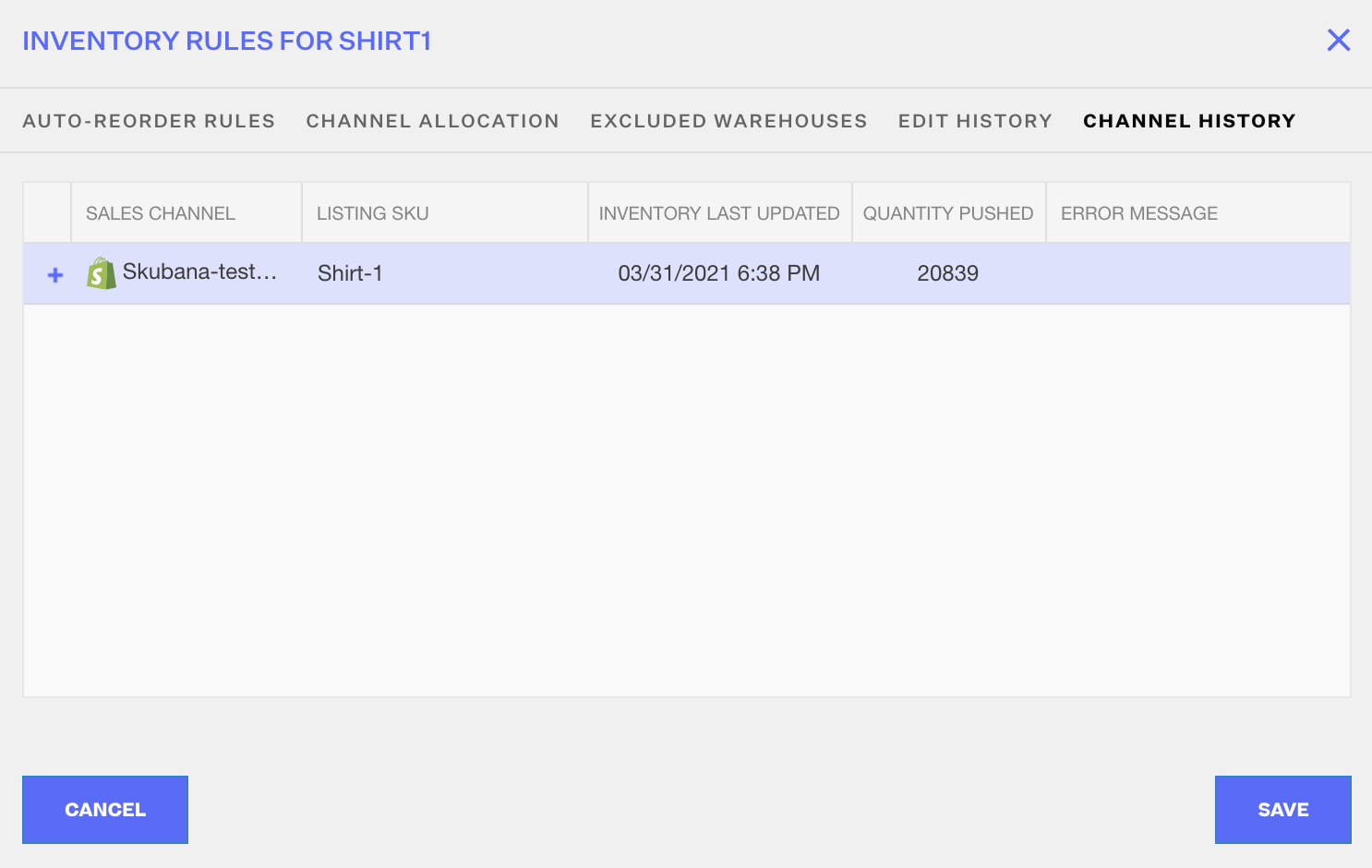Order Management
Order Management

Updated on September 11th, 2025
-
Order Management
- Dashboard
-
Orders
- Amazon FBA: Common Errors and Troubleshooting
- Orderbot: Split Order by Available Stock
- DHL eCommerce Integration Specifics
- Shipping Orders - Processing Options
- Bulk Actions for Orders
- Custom Fields for Orders (Custom Columns)
- UPS Electronic Customs Documents - ETD & Commercial Invoices
- Multi-Channel Fulfillment
- Duplicate or Clone an Order
- FBA Workflow Box Contents & Secondary "Ship From" Address
- Box Contents Defaults for FBA Workflows
- Customizing the organization of Columns in the Orders Module
- Missing Stock Location and Configuring Inventory
- Downloading and Printing Pick Lists
- FBA Order Management
- Resolving an Order in Missing Product Information Status
- Restoring a Cancelled Order
- Reprinting Shipping Labels
- Importing External Shipments
- Stock Transfers
- Canceling an Order
- Restore an On-Hold Order
- Creating and Receiving an RMA
- Creating a Manual Order
- Resolving Out of Stock Orders
- Downloading and Printing Packing Slips
- Creating a Manual Order - Individually or In Bulk
- Manually Mark an Order as Shipped - Individually or in Bulk
- Can I create an RMA for an FBA order?
- Export an Order to a 3PL
- Resolving an order that is "Missing Fulfillment Source"
- Ship Multiple-Package Orders
- Fulfilling an order using MCF (Multi-Channel Fulfillment) for a Core Product in a Bundle
- Validating Shipping Addresses
- Updating Orders in Bulk
- Unresolved: Missing Order Info
- Changing Fulfillment Method and Source
- Importing Orders Via Spreadsheet (In Bulk)
- Resolving an Awaiting Payment Order
- Importing Tracking Information for Shipped Orders via a Spreadsheet
- Changing an Order to Amazon Multi-Channel Fulfillment (MCF)
- Customs
- Shipping Orders
- Merging Orders in Order Manager
- Splitting Orders in Order Manager
- Exporting Orders
- Searching and Filtering Orders
- Extensiv Order Manager Workflow for Sending Dropship Orders via Email
- Resolving Missing Product Info Orders
- How to add an item to an existing order
- Unresolved: Missing Fulfillment Source
- What does the error "Weight cannot be less than the total customs item weight" mean?
- Update about Accessing Orders
- Pre-order/Back Order Workflow
- FBA Integration with Order Management
-
Inventory
- Viewing Stock Edit History
- Strict FIFO
- Bulk Inventory Reconciliation
- Stock Location - Inventory Management Functionality
- Stock Edit History Export
- Inventory - Transfers Tab
- Inventory - How Extensiv Order Manager Presents Bundle Inventory
- Inventory Update Triggers
- Exporting Stock Details
- Exporting Inventory
- Importing Reorder Rules
- Inventory Rules - Edit History
- Inventory Rules per Master SKU
- Uploading Auto-Reorder Rules in Bulk
- Excluding Warehouse's Stock at the SKU Level
- Channel Allocation Rules in Bulk (Global)
- Creating Auto-Reorder Rules
- Channel Allocation Rules
- How to Search for SKUs in the Inventory Module
- Uploading Inventory via Spreadsheet
- Manually Transferring Stock to Another Location
- Inventory Module Overview
- Inventory Value Reconciliation
- Excluding a Warehouse from Showing Stock for all Products in Bulk
- Importing Stock Minimums
- Incoming Units per Master SKU
- Importing Inventory
- Uploading Inventory Through the UI
- Adding Inventory to a Stock Location Manually
- How to Filter Inventory by Warehouse
-
Purchase Orders
- Available Actions for a PO
- Restoring a PO
- Updating PO Number Prefix
- Re-Sending a PO
- Receiving a P.O.
- Printing a P.O.
- Canceling a P.O.
- Authorizing a P.O.
- Working with PO Milestones
- Voiding a P.O.
- Searching for POs
- Auto POs + Reorder Rules
- How to Create a Manual PO
- How to Automate Purchase Orders (Auto-POs)
- How can I delete a line item from a purchase order?
- Paste from CSV - PO Import
- Understanding Purchase Order (PO) Statuses
- Exporting POs
-
Shipments
- Searching for Shipments
- Printing Shipping Labels
- Printing End of Day Forms
- Tracking Shipments
- RMA Exports
- How do I print an End of Day form or Package Level Detail report for UPS shipments?
- Shipments - Resending Confirmation Emails
- Voiding Shipments
- Postal Zones
- Exporting Shipments
- Parcel API Launch for Extensiv Brands
- Customers
-
Products
- Instructional Video - Master Product Spreadsheet
- Exporting Products
- Product Creation FAQ
- Associating a Listing SKU to a Master SKU
- Creating Core Products in the App
- How to Manage Products
- How to Import Your Vendor Products
- Search For Products
- How to Reassign a Listing SKU to Another Product
- Creating Products through the UI
- Creating Listing SKUs in Bulk (via Spreadsheet)
- Creating Vendor Products in Bulk (Via Spreadsheet)
- How to Disable Inventory Updates for a Specific Sales Channel
- How to Enable Extensiv Order Manager to Automatically Calculate Order Weight Based on Product Weight
- How does Extensiv Order Manager handle variations of the same product?
- Adjusting Master SKUs
- Creating Vendor Products in the App
- Creating Product Variations Through the UI
- Creating Products via Spreadsheet
- Creating Listing SKUs through the UI
- Creating Bundles/Kits Through the UI
- Custom Bundle/Kit Export
- Custom Product Fields
- Managing Digital SKUs
- Analytics
-
Settings
-
General
- Tax Identifiers
- Company Time Zone Setting
- Ruby Has 3PL Integration
- Disable the Inventory Update From Extensiv Order Manager to All Sales Channels
- Update My Profile
- How to Enable Out of Stock Control for eBay Sales Channels
- Company Info and Additional Account Settings
- Installing an App from the Order Manager App Store
- How To Remove an App in Order Manager
- Configuring Shipping Presets
-
Sales Channels
- Setting Up Shipment & Carrier Mappings for Your Sales Channels
- Amazon Cancellation Settings
- Amazon Pacific Time Orderbot Setting
- Shopify Locations
- Shopify Tags
- Enable or Disable Extensiv Order Manager Email Notifications to Your Customers
- Deactivating a Sales Channel
- Adding Shopify as a Sales Channel
- Viewing a Sales Edit Channel's History
- Adding Amazon as a Sales Channel
- Adding eBay as a Sales Channel
- Adding Newegg as a Sales Channel
- Steps in Adding Walmart as a Sales Channel
- Editing Sales Channels
- Adding a Manual Sales Channel
- How to Exclude a Warehouse From Pushing Inventory to a Sales Channel
- Assigning a Packing Slip and/or Email Template to your Sales Channel
- Adding Sales Channels
- Reactivating Sales Channels
-
Webhooks
- Order Payment Webhook
- Shopify Auto-Subscribing Webhooks
- Shopify Product Update / Product Edit Webhook
- Shopify Refund Webhook (e-commerce Orders)
- Order Creation Webhook
- Shopify Cancellation Webhook
- Shopify Fulfillment Webhook
- Shopify Refund Webhook - POS Orders
- Shopify Product Deletion Webhook
- BigCommerce Webhook
-
Shipping Providers
- Adding Shipping Providers
- Adding DHL eCommerce as a Shipping Provider
- How to Add Express 1 as a Shipping Provider
- Adding Amazon Buy Shipping as a Shipping Provider
- UPS Mail Innovations Services
- Customizing Shipping Services and Package Types Per Shipping Provider
- FedEx ETD
- Deactivate or Reactivate a Shipping Provider
- Adding FedEx as a Shipping Provider
- Adding Stamps.com as a Shipping Provider
- Vendors
-
Warehouses & Vendors
- Instructional Video - Creating Warehouses & Warehouse Settings
- Use Component Inventory Setting for Bundles and Kits
- Setting a Dropship Template and Fulfilling Orders with a P.O.
- Configuring Dropship Vendor FTP
- Configuring Shipping Label Print Format Options
- Can I have additional order information populated on my Shipping label?
- Configuring a Dropship Vendor
- How to Configure the Order Export File for FTP Connections
- Search for Vendors
- Inventory Dependent Warehouses
- Updating the Address/Return Address for Your Warehouse
- Deactivating a Warehouse in Extensiv Order Management
- Creating and Configuring Warehouses in Extensiv Order Manager
- Pick List Settings
- Setting Up Document Print Settings
- Setting Up Domestic Backup Warehouses
- FTP Inventory Import for a 3PL
- Setting Up a Warehouse's International Rank
- How do I connect Extensiv Order Manager with Deliver?
- Setting Up a 3PL Warehouse
- Creating an In-House Warehouse
-
Orderbots
- Adding Order Item to Order Orderbot Action
- Understanding Apply Best Rate vs Cheapest Rate Orderbots
- Support for Shopify's Additional Details
- Orderbots filtered by zip code range
- Postal Zones in Extensiv Order Manager
- Mark Order as Shipped Orderbot
- Automating Orders to Fulfill from a Specific Warehouse
- Editing an Orderbot
- Deactivating an Orderbot in Extensiv Order Manager
- Replace Address Orderbot
- Creating an Orderbot
- Orderbots - Complete List of Filters & Actions
- Orderbot: Set order weight and dimensions based on products
- Orderbot: Using Hold the order for and Mark Order as Shipped
- Commonly Used Orderbots
- Templates
-
General
- API
- API Integrations
- Accessing and Navigating Order Manager
- Error Messages
-
Order Manager
- Customer Experience Upgrades
- Brexit for UK Inventory & Shipments
- BigCommerce Order Statuses
- Order Export Configuration in the UI- Complete List of Order Export Fields
- FBA to FBM Conversions - Amazon North America Remote Fulfillment with FBA Sellers
- Error Message “Invalid Customs Item Data”
- Integrating Endicia
- Error: "The Shippers shipper number cannot be used for the shipment"
- Edit Shopify Order Items
- Adding BigCommerce as a Sales Channel
- Where does Extensiv Order Manager determine Inventory Value and COGS from?
- Endicia's pay-on-use return labels?
- Shopify Order Statuses
- [FAQ] What other Amazon marketplaces do you integrate with?
- Does Order Manager Support Amazon Buy Shipping?
- Shopify POS Location Capture and Orderbot
- Formatting Order Information When Shipping to US Territories
- Enable Shopify POS
- Reactivating an Orderbot
- Setting Up Billing/Inventory Allocation Zones
- How To Set Up Shipments Import
- What are Orderbots?
- Addressing missing Snapshot Data on July 9, 2023
-
Popular Articles
- Viewing Stock Edit History
- Error: "The Shippers shipper number cannot be used for the shipment"
- Support for Shopify's Additional Details
- How to Manage Products
- Does Order Manager Support Amazon Buy Shipping?
- What are Orderbots?
- Understanding the Extensiv Order Manager Dashboard
- Amazon FBA: Common Errors and Troubleshooting
- Shopify Refund Webhook - POS Orders
- Accounting Integrations
Inventory Rules per Master SKU
Overview
This article explains the items you need to configure for your inventory rules per Master SKU
How-to Guide
To access Inventory Rules, first go to the Inventory module. Click on the Master SKU you wish to update. This will open a window for the Inventory Rules pertaining to the selected SKU.
Click on the Master SKU you wish to update. This will open a window for the Inventory Rules pertaining to the selected SKU.
Auto-Reorder Rules
Reorder rules are calculations of when and how much to order for stock replenishment based on your sales history. In the image below, the section on the right shows how the calculations are done. The section on the left is where you enter your information in based on your selling needs and history.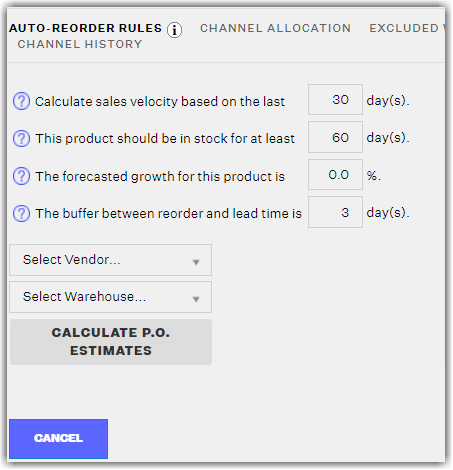
Why is this Important?
It is important because purchase orders are created based on the reorder rules that are entered here. If you are wondering why Extensiv Order Manager has not yet generated a new purchase order even though you have the Auto-PO function enabled, this would be a great place to start; if you have a very low sales velocity, and Extensiv Order Manager sees that you'll still be in stock for the next 4 months with a lead time of 60 days for this product, Extensiv Order Manager probably will not generate a purchase order until at least a month-and-a-half has passed.
Channel Allocation
The Channel Allocations functionality within Extensiv Order Manager automates available inventory allocation for products across sales channels. This allows Extensiv Order Manager users to allocate inventory to most profitable channels when inventory is running low, to limit inventory to certain channels , or even to manage scarcity for marketing purposes on certain channels.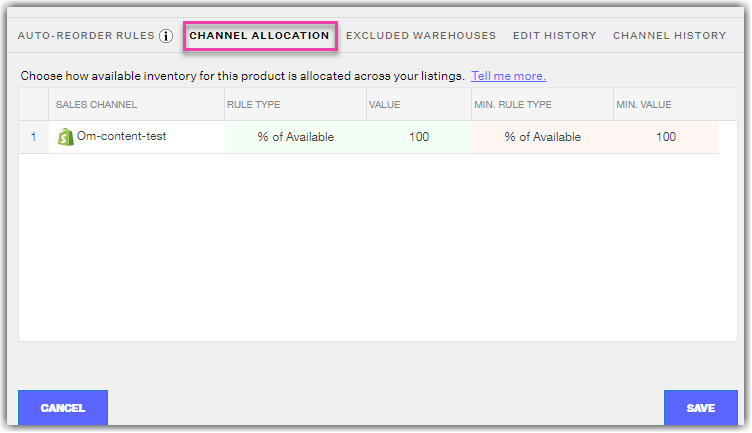
There are five columns; Sales Channel, Rule Type, Value, Min. Rule Type, and Min. Value. These are divided into green and red sections, which is in connection with the image below:
The green in the Channel Allocation section applies to the green in this stock detail chart, and the red to the red.
If stock quantity for this specific product is in the green, it means that there is sufficient inventory for the time being (defined as above the minimum level). When above minimum level, the Channel Allocation rules for the green section will apply. In the same way, when inventory is below minimum level of stock quantity for this product, the rules in the red section will apply.
There are two rule types available:
- % of Available: using this rule will apply only the percentage of available to the listing. For example, if there is a value of 10 using this rule type, it will display only 10% of total available. If there are 1,000 units of this product available, Extensiv Order Manager will communicate 100 available units to the selected sales channel.
- Max Allocation: using this rule will allocate a maximum value to the selected sales channel. For example, if there is a value of 200 for this rule type, it will reflect in the selected sales channel that 200 units are available even if there is a total available quantity of 1,000.
Extensiv Order Management only shows available inventory.
There are slight differences in the application of the rule types such that the minimum rule type is meant to restrict, or control the selling of this product when it is in the red zone. This helps in preventing the overselling of this product. Also, compared to when the inventory quantity is in the green, the minimum rule type will display the % of available or the max allocation from the minimum quantity.
For example, if inventory levels are "in the red" for a specific product, and there is a min. quantity of 100, with 100 units available.
- Using the % of available rule type with a value of 10, Extensiv Order Manager will push to the channels that there are 10 units available in stock
- If there are 10 units available, this rule will push to the sales channels that there is 1 unit available in stock
- If there are 9 units available, Extensiv Order Manager will push that the product is out of stock.
- When using the max allocation rule type, it will display the maximum quantity allocated from the minimum level quantity. If the max allocation is set to 5.
- While 100 units are available and the min. level is 100, Extensiv Order Manager will push to the sales channel that there are 5 units available
- If the available units is 90, the system will still push 5 units.
Excluded Warehouses
This is a section where you can exclude stock from a particular warehouse(s) for this specific product in the available inventory totals that are pushed to the sales channels. This means that if Warehouse A, B, and D have inventory quantities of 50 each, and you exclude Warehouse D for this particular product, the sales channels will only reflect a total of 100 units, rather than 150.
To add a warehouse(s) to this list, simply click on the drop-down menu, and select the warehouse you want to exclude, and it will automatically be added into this exclusions list. Hit Save when ready.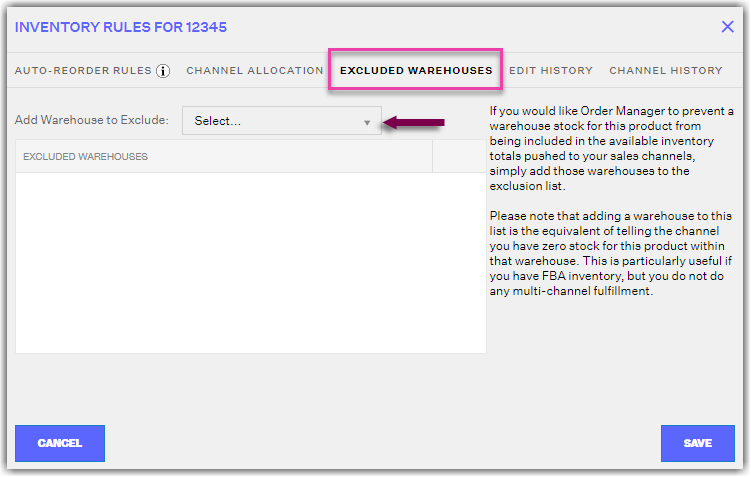
Edit History
The history logs of the Auto-Reorder Rules, Channel Allocation, and Excluded Warehouses tabs. This has nothing to do with quantity changes.
Channel History
This tab will show the last time inventory was attempted to be updated to any and all Listing SKUs for this Master SKU, for all channels. If the year of the Inventory Last Update timestamp is sometime in the 1900s, that indicates that Listing SKU has not been updated successfully before. This would be the case for manual channels as Extensiv Order Manager does not push inventory updates to manual channels, only natively integrated sales channels. If you do not see a timestamp here or you see an old date, ensure that your Listing SKUs are set to Push Inventory = On - otherwise Extensiv Order Manager won't be pushing inventory to those listings.
The Quantity Pushed amount would show you the amount of inventory that Extensiv Order Manager pushed to a listing. If the number seen here is unexpected, refer to the Excluded Warehouses list for the Master SKU and Sales Channel, as well as the Channel Allocation tab.
If an Error Message is present, it will tell you the reason why a listing was not able to be updated. This usually has to do with the Listing SKU in Extensiv Order Manager not matching exactly (capitalization matters) with the listing on the sales channel.