 Warehouse Management
Warehouse Management

Updated on September 11th, 2025
-
Warehouse Management
- Getting Started
- Admin Console
- Shipping
- Order Picking & Packing
- Receiving
- Customer Portal
- Cycle Counting
- Kit Building
- Managing Users
- Barcode Scanner
- Import/Export
-
Integrations
- Brightpearl
- Shipstation
-
Order Manager
- Warehouse Manager Order Manager Integration Details
- Installing Warehouse Manager Order Manager Integration
- Integrating Warehouse Manager and Order Manager
- Understanding Order Sync in Warehouse Manager and Order Manager integration
- Understanding the Inventory Sync between Warehouse Manager and Order Manager
- ShippingEasy
- Barcoding
- Wave Picking
- Bin Move
- Mobile Receiving and Picking
-
Settings
- Overview
- API Settings
- Bin Types
- Document Files
- Document Templates
- Event Actions
- Label Config
- Label Printers
- Message Recipients
- My Account
- Order Settings
- Pick Path
- PO Payment Settings
- Reason Codes
- Shipping Accounts
- Shipping Types
- Tags
- Transaction Codes
- User Groups
- Work Order Statuses
- Work Order Types
- Popular Articles
- Reporting
Managing User Licenses
Managing User Licenses
After creating a user within Extensiv Hub, you must then assign that user a license. The type of license will determine what area of Warehouse Manager that user can access.
Navigate to the Admin-Users tab on the menu bar and click on the Assign User Licenses button
Next you will assign a license to a user.
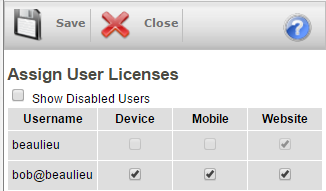

| License Type | Description |
|---|---|
| Device | Used for a handheld scanning device (Datalogic Skorpio, Falcon, etc.) |
| Mobile | Mobile order entry license. Used for the mobile app (iphone, android, or mobile.scoutsft.com) |
| Client View | Customer portal license. Must be given to allow clients to view your inventory. See Customer Portal |
| Website | Main Admin website license. By default your main admin will have 1. |